![]()
Reference
For more information on preliminary invoices, see "Preliminary Invoices for FIFO Stock".
This inquiry displays all preliminary invoices on file for a specific debtor. These are invoices that have had serialised items added, but where the stock of those items has not yet been received into Micronet.
|
|
|
Reference For more information on preliminary invoices, see "Preliminary Invoices for FIFO Stock". |
Refer to "Displaying the Debtor Inquiry Screen" (MDS and MRF) or "Displaying the Debtor Inquiry Screen" (POS).
Micronet displays the Select Output Device screen.
|
|
|
Reference For more details on these options, refer to "Selecting the Output for Inquiries and Reports". |
Micronet prints or displays the Preliminary Invoice Inquiry - Debtor.
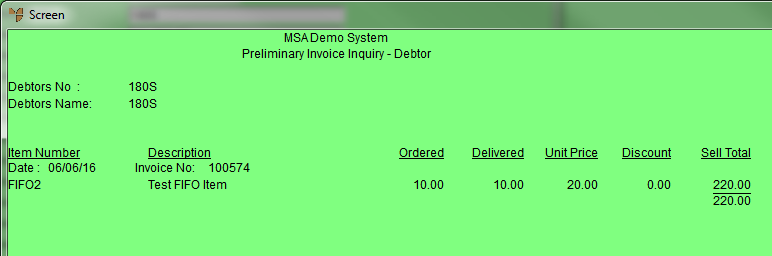
Micronet redisplays the Debtor Inquiry screen where you can perform another inquiry if required.